My Watchlist
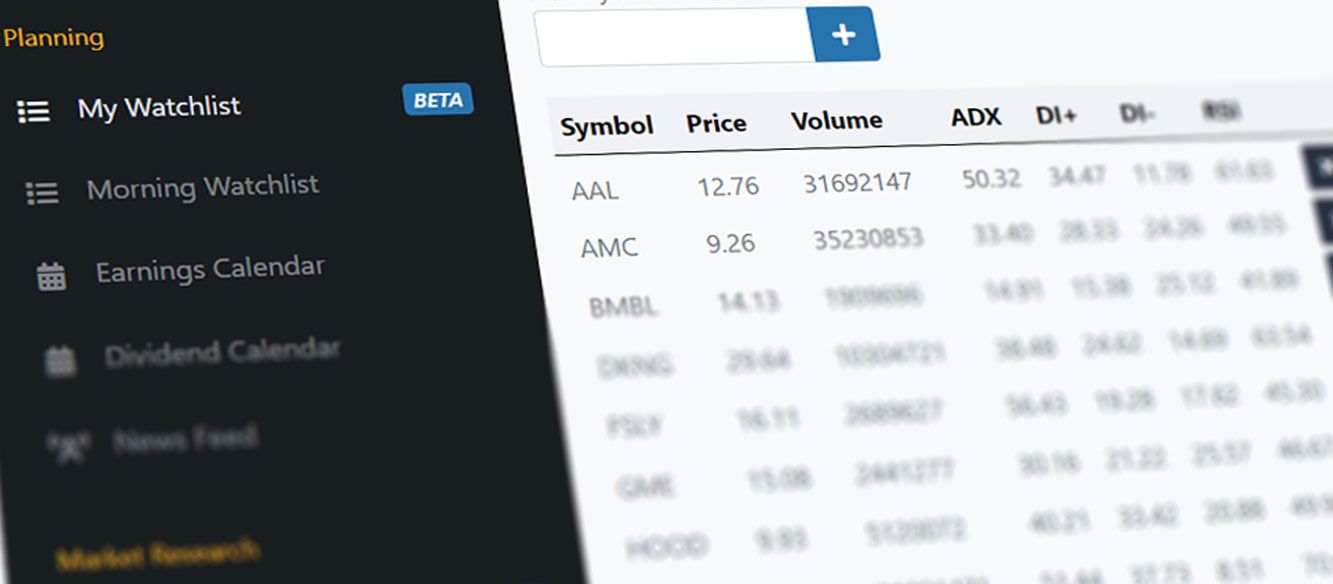
My Watchlist is a newer feature initially launched in September, 2023. It aims to provide a place where you can store your list of stocks that you're watching and actively investing in.
How The Watchlist Works
You simply add and remove stocks as you adjust your portfolio. A few key metrics such as Price, and Volume are displayed for you along with some daily technical indictors: ADX, DI+, DI-, and RSI. The Watchlist is put to work when you select the option at the bottom to filter Tiblio's market data screeners.
Technical Indicators
The technical indicators are very popular so we won't explain them here, but generally speaking, they may be commonly used to determine if a stock or equity is trending and if it is trending up or down, how strong is the trend. For example, if the stock has a high Average Directional Index (ADX) with a DI+ much greater than DI- along with an RSI of over 70, then a trader may conclude that the equity is likely trending up.
Turning on Notifications
In addition to filtering market data screeners, you are also able to turn on notifications of important events for the stocks in the My Watchlist. The current set of possible notifications include:
- SEC 8K Filings
- Analyst Price Target Changes
- Analyst Upgrades and Downgrades
- Insider Trades
- Senate Trades
The most popular of these by far are the first two. These are things that every investor should pay attention to but we don't have the time to constantly check in with the companies.
By simply checking the box and saving your changes, you'll receive an email anytime one of these events happens. For example, recently INTC announced a new CEO of a particular division and issued a new 8K with the SEC. In just a few minutes you can read about the new CEO and their compensation package.
8K Filings are required whenever the company does something that might affect the stock price. These are important events that you should be informed about if you're investing in the company.
Filtering Tiblio's Market Data Screeners
Quite often, you will already have your watchlist pretty well defined. You'll have a portfolio of stocks and ETFs that you're investing in and you primarily come to Tiblio to find the next option to sell that maximizes the use of your available capital. That's when it is super useful to turn on the filter feature.
At the bottom of the My Watchlist page you'll see a Preferences section. In here there is one option for Filter Screeners by Watchlist Symbols. Check that and click save.
Once you do, you'll notice that Tiblio's primary screeners are filtered to show results that include only the stocks listed in your watchlist. Some screeners do not auto-filter as it wouldn't make sense, notably the option flow screeners.